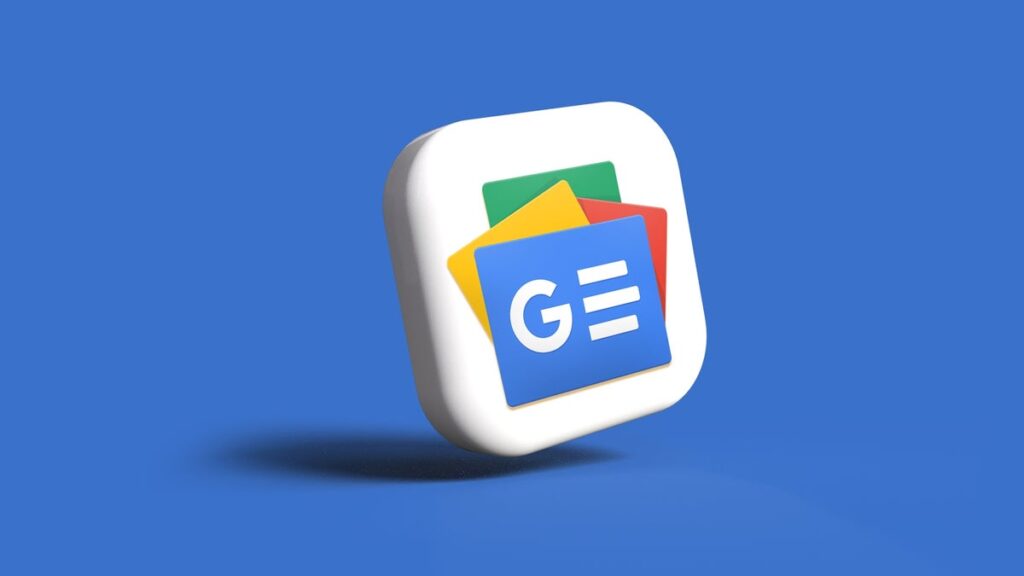Google News is one of the best methods to keep up-to-date on news and topics you’re interested about. It doesn’t matter if you’re a corporate professional or student just
How to Customize Google News to Suit Your Interests
Google News is an incredibly efficient tool to keep you up to date. It aggregates stories from thousands of different sources the tool allows users to gain access to a well-curated set of news according to your preferences. However, did you realize that it is possible to customize Google News to make it much more valuable and informative? No matter if you’re keeping up with the latest advances in artificial intelligence and staying up to date with local happenings, adjusting the content of your Google News feed can transform how you use the news.
This article will guide you through steps to customize you Google News experience. From creating topics and sources in order to tweak your preferences to remove news articles that you don’t want.
What is Google News, and Why Should You Customize It?
Google News is a free news-aggregation software that brings together articles and news from all over the world. Although its default settings give users an overview of the most popular news, the true strength lies in its ability to be customized.
This is why it’s crucial to personalize your experience:
- Relevance Find the latest news relevant to your day-to-day life and your professional pursuits.
- Performance save time by cutting through background noise, and instead focusing on important update.
- Diversity You can balance your daily news intake with diverse content that comes from a variety of perspectives and sources.
If you personalize your feed it is possible to make sure that the stories you read provide you with information and educate you.
How to Add Sources, Topics, and Locations in Google News
The initial step in making your feed more personalized is adding news sources, topics as well as locations that are of interest to you. It doesn’t matter if it’s local events or global news, this is how you can set it up.
Step 1. Search for a Source, Topic, or Location
- Open Google News via the application or on the web.
- Make use of to use the Google Search box (magnifying glass symbol) to find the topic, source of news or a address.
- The result will tell you if your query matches an “source,” “topic,” or “location.”
Step 2. Follow Specific Categories
- If you want to follow a particular item, simply click on the “Follow” button (or the star icon). Examples:
- Find a news source similar to “BBC News.”
- You can add locations, like “New York City,” for a constant update on local news stories.
- Explore broad subjects such as “Artificial Intelligence” or “Health & Wellness.”
Step 3. Access Custom Recommendations
When you’ve made your choices Once you’ve added preferences, once you’ve done that, the “Following” tab in Google News shows stories that are sorted according to specific topics, places and sources.
Pro Tip:
If you are adding topics take note of unclear names. Examples:
- Find “Washington” to find either the address (Washington, D.C.) or the state.
- Find “BBC” under both the source category (BBC News website) and under the subject category (stories related to BBC).
Managing Your Customization in Google News
After you’ve made your choices You may want to change their priorities or alter your preferences. Google News makes this simple and simple.
Adjust Priority of Followed Items
- Click on your “Following” section in Google News.
- Make use of the app’s management tools:
- Android: Select “Library > View All and Manage.”
- iOS: Select “View All and Manage.”
- Utilize the menu with three dots to: the source, topic or a location for:
- The item can be moved upwards or downwards in order of order of priority (e.g., “Move to Top”).
- Don’t follow items that no longer are pertinent to your needs.
Benefits of Adjusting Prioritization
- Make sure that you put topics that will significantly affect your personal or professional daily life in the spotlight.
- Reduce clutter by taking out less important areas or topics that are not relevant.
Exploring the Full Coverage Feature
Are you looking for a deeper dive into an article? Google News’ Full Coverage button grants you an extensive study.
What Does the Full Coverage Button Do?
The button that you click will show:
- Sources you do not subscribe to, with alternative perspectives.
- Social platforms’ posts, such as X (formerly Twitter).
- Related FAQs as well as a set of articles that provide additional background.
The tool is great to stay informed on important topics or investigating the stories more deeply.
Fine-Tuning Your Feed and Blocking Unwanted Sources
The consumption of quality content is just part of the challenge. Making sure you avoid misleading or untrue articles is also crucial. Google News lets you block or reduce certain types of topics such as sources, types, or categories of articles.
How to Hide Unwanted Content
- Use the 3-dot menu next to the article.
- You can choose from options that include:
- Hide All Stories From [Source Name].
- The thumbs up are to “Fewer Stories Like This.”
Through fine-tuning the feeds you receive by fine-tuning your feed, you can ensure only the best-quality and interesting stories get to you.
Additional Settings for Ultimate Control
Google News offers supplementary settings that can make your experience superior:
-
Language Preferences:
- You can add a new language using news settings, then Languages and regions in Interest.
- Select from the wide variety of international languages that will diversify your news coverage.
-
Daily Briefing Emails:
- You can opt-in to briefing emails and receive the latest stories from our editors directly to your email inbox.
The settings will ensure the Google News works in harmony with your timetable and informational requirements.
Why Customize Google News?
The ability to customize Google News is about more than just convenience, it’s about being empowered. Through adjusting your news streams gives you complete control of how and when you use content. Instead of being bombarded by massive headlines, feel calm, organised and useful content that is in line with your goals for the day.
If you’re a professional who wants to stay on top of your profession or an avid reader looking to expand your skills, Google News provides the instruments you require.
Final Thoughts – Take Control of Your News Habit
Making your own personal Google News feed is a straightforward and powerful method to be informed with a style that is in line with your values, interests and preferences. In addition to focusing on certain locations, keeping out distractions, Google News empowers you to get the information you need.
Do not settle for boring news as you could create an engaging, personalized experience specifically for your. Discover the options for customization on Google News today and transform your way of keeping up with current events in the world.
Read Also:- among-us-wallpaper